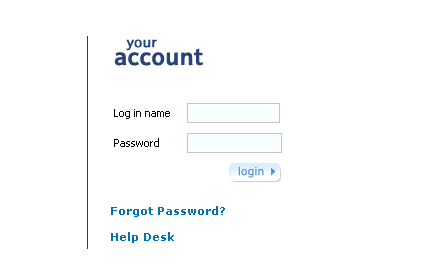
Your User Log in name is provided by the System Administrator, and your initial Password will be sent to you via email.
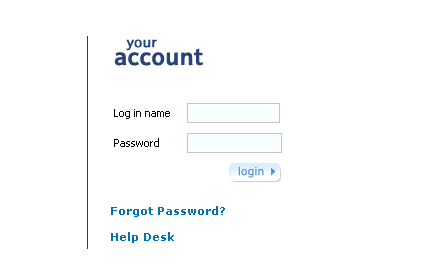
The your account page
1. At the web interface your account page, enter your Log in name.
Note: The Log in name is case-sensitive, and must be typed in exactly as shown by your administrator.
2. Type in your password in the Password text box.
Note: The password is case-sensitive, and must be typed in exactly as displayed in the email.
3. Click ![]() , or press <ENTER>, to initiate login.
, or press <ENTER>, to initiate login.
After successful validation of your Log in name and Password the WARNING page is displayed. A typical warning page is shown below.
Web Interface Access Warning Page
4. Read the WARNING on the page, check the date and time you last accessed the system. If you are satisfied that the information relating to the last time you accessed the system is correct, click ![]() to complete the login.
to complete the login.
IMPORTANT: If you are in any doubt about the last date and time you accessed the system, contact your system administrator immediately.
The first time you log in, the change password / change prompt page is displayed.
Change password - Change prompt
1. Enter your Old Password, i.e. the initial password provided by email (case sensitive).
2. Enter your New Password.
The rules governing a valid password are:
A password must contain between 8 and 16 characters.
There must be no double characters.
Adjacent characters must not be in numerical or alphabetic sequence, neither forwards nor reverse.
There must be at least one of the following special characters; $ % ^ & * + = @ # < > ?
3. Enter your new password again in the Confirm Password field.
1. To choose a prompt, select a prompt from the Select Prompt drop-down list.
2. Then enter the Prompt Answer.
The answer to your chosen prompt must be unequivocal.
Alternatively type in Your Preferred Prompt, and then type in the Prompt Answer.
3. Click Change Password & Prompt, or press <ENTER> to save the changes and update your details in the User Database.
When all changes are correct, and finally saved, the message of the day page is displayed along with the Main Navigation Menu from which the user can access all available administration facilities provided by the RIDE Web interface.